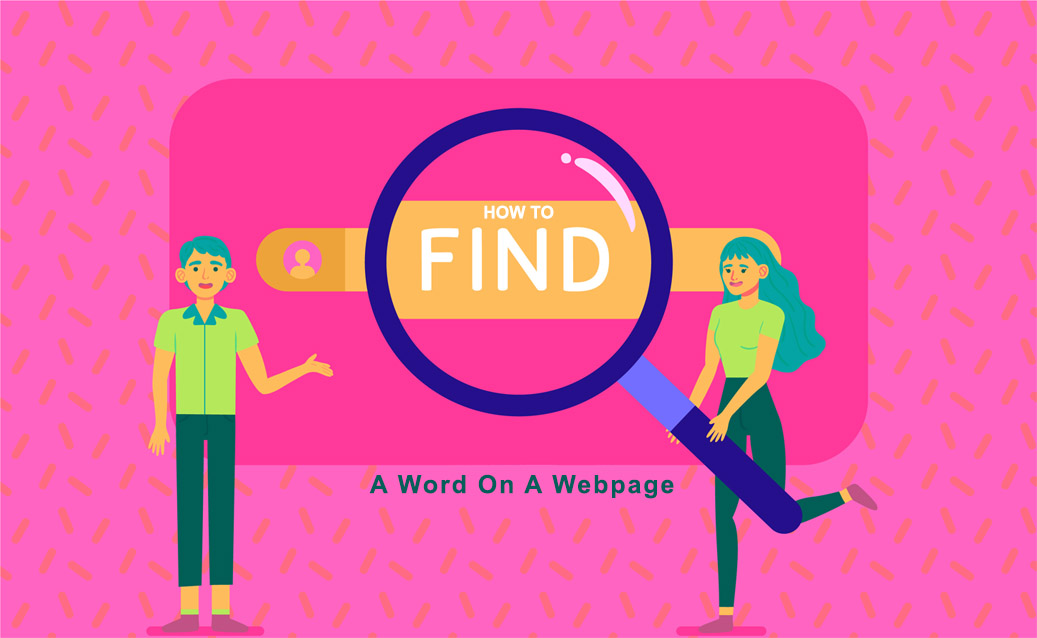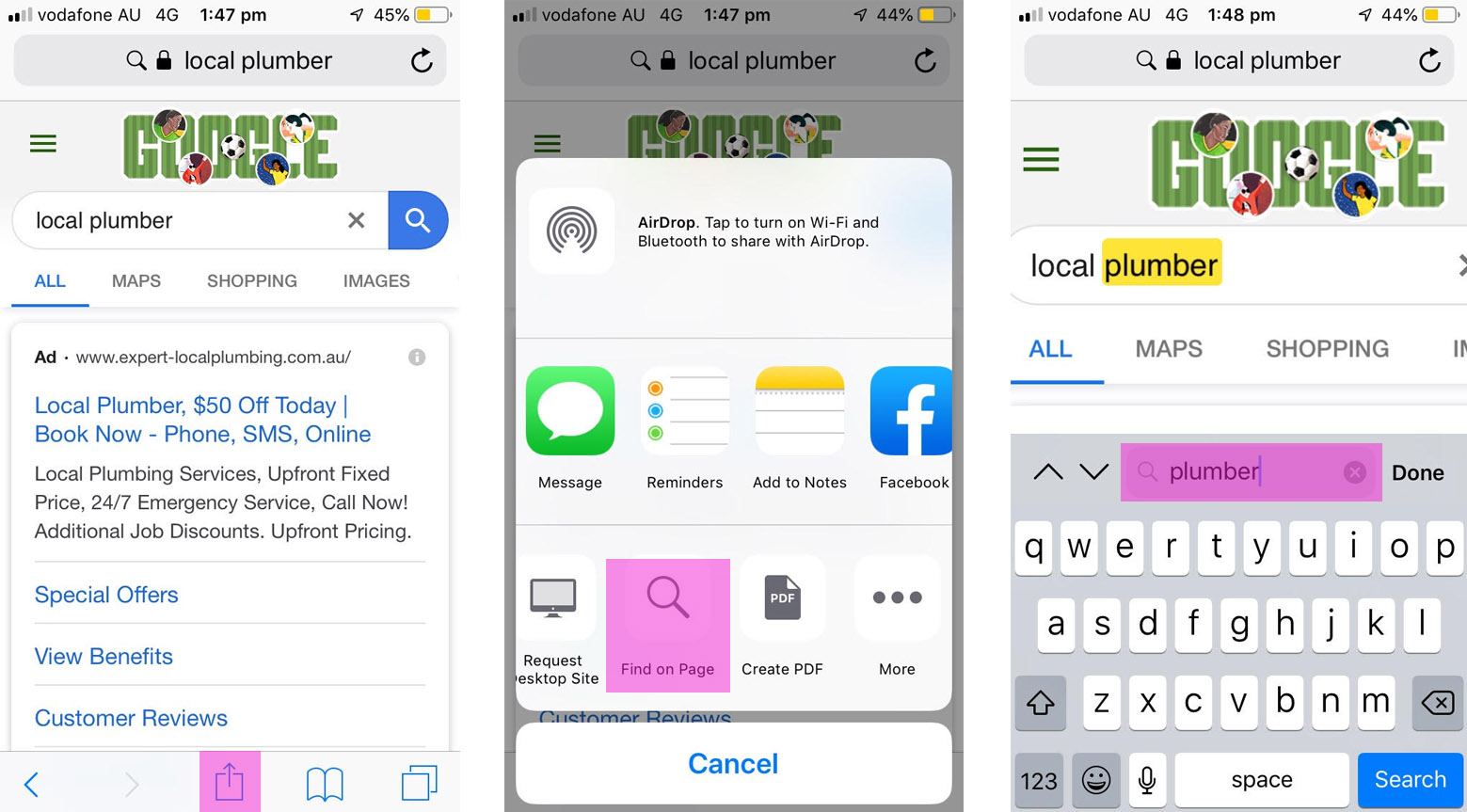With the web becoming to be all and end all of knowledge and information consumption, its becoming more imperative that you know exactly how to find what you’re looking for in such a crowded space.
How often have you come across an article on a web-page after searching your topic, only for the article to look like an endless novel of information? don’t you wish you just just find what you were looking for instantly? well, you can.
A single web-page can hold a ton of information that would normally have to be combed through in order to find what you are looking for, but luckily there is a keyboard shortcut that can allow you find any word on web-page that you’re looking for, making it far easier to find the specific information you wont without having to read the entire page.
Search For A Word On A Page Guide
Below we are going to show you exactly how to use this feature.
- When on the web page, press Control+F, or Command+F on a Mac.
- A small search box will then pop up, if in Chrome, it will show up at the top of the page, and in Firefox it will show at the bottom.
- Start typing in the keyword or phrase into the search box you want to find. It will automatically start highlighting it throughout the article.
- Clicking Previous or Next (or the up arrow or down arrow if in Chrome) will highlight the previous or next instance of the word or phrase on the webpage.
Where the search bar is in Chrome (represented in pink)
Where the search bar is in Firefox (represented in pink)
Can you search for a word on mobile?
The short answer is yes! you can, but each device and mobile browser has a different way of doing it.
Its a little more complex that just pressing Control+F on a keyboard or other mobile apps, so below we are going to outline how to do it in each browser and on Android and iOS.
We will constantly update this to ensure that the images and information are always up to date with the latest releases of Chrome, Firefox and Safari.
Do a text search on Android or iOS using Google Chrome
If you’re running the latest version of the Google Chrome app, which you should be, then just simply
- Tap on the menu icon the the bottom right hand corner of the browser,it will be 3 dots on-top of each other.
- A menu will then open with a list of options.select the “find a page” option
- At the top of the page will be a search bar, type in the word you are looking for
- It will then highlight all of the times it is mentioned on the web page
Find a word on Safari Browser in iOS
If you’re using the Safari Browser on your iPhone, iPad or line of iPod’s, then the process is going to be different again than they way its done in the Google Chrome browser.
- When on the web page, tap on the share icon that shows up on the bottom bar. It looks like a box with an arrow coming out
- This will bring up a few options, just scroll across until you see “find a page”
- Type in the word you are wanting to find, and it will highlight all the times it shows up.
And there you have it, our list on how to search for a particular word that you may be looking for on any web page in any browser.
If you’re looking looking for more tips and tricks and tutorials on how to do tasks such as this, you can read up more on our home giraffe blog here
We are always adding more tutorials, tips and tricks to this site and welcome any suggestions that you may have on things you would like to know, and will do our best to build amazingly detailed and creative tutorials for you.

Michael is the founder of Home Giraffe Digital Marketing. With over 12 years of experience in the SEO, AdWords & Marketing sector, he has built up a wealth of knowledge and skill in the industry over the years.